Arduino projects involving IR sensors and LEDs are popular among hobbyists and professionals alike. This guide explores the integration of Arduino with IR sensors and LEDs, covering circuit design, programming, and practical applications. From basic obstacle detection to advanced remote control functionality, we’ll delve into the versatile world of Arduino-based IR sensing and LED control.
What Components Are Needed for an Arduino IR Sensor and LED Project?
To get started with an Arduino IR sensor and LED project, you’ll need the following components:
- Arduino board (e.g., Arduino Uno)
- IR sensor module (e.g., VL53L0X or similar)
- LED (standard 5mm)
- Resistor (220Ω or 560Ω)
- Breadboard
- Jumper wires
These components form the foundation of your project, allowing you to detect infrared signals and provide visual feedback through the LED.
How to Wire an Arduino with IR Sensor and LED?

Proper wiring is crucial for the success of your Arduino IR sensor and LED project. Follow these steps:
- Connect the IR sensor:
- VCC pin to Arduino’s 5V
- GND pin to Arduino’s GND
-
OUT pin to a digital pin (e.g., pin 7)
-
Connect the LED:
- Anode to a digital pin (e.g., pin 13)
- Cathode to a resistor, then to GND
Here’s a simple wiring diagram:
Arduino 5V -------- IR Sensor VCC
Arduino GND -------- IR Sensor GND
Arduino D7 -------- IR Sensor OUT
Arduino D13 -------- LED Anode
LED Cathode -------- Resistor -------- Arduino GND
Ensure all connections are secure to avoid any short circuits or loose connections.
What Is the Basic Code for Arduino IR Sensor and LED Control?
Here’s a basic Arduino sketch to control an LED based on IR sensor input:
const int irSensorPin = 7;
const int ledPin = 13;
void setup() {
pinMode(irSensorPin, INPUT);
pinMode(ledPin, OUTPUT);
Serial.begin(9600);
}
void loop() {
int sensorValue = digitalRead(irSensorPin);
if (sensorValue == LOW) {
digitalWrite(ledPin, HIGH);
Serial.println(\"Obstacle detected!\");
} else {
digitalWrite(ledPin, LOW);
Serial.println(\"No obstacle detected!\");
}
delay(1000);
}
This code reads the IR sensor value and turns the LED on when an obstacle is detected.
How to Implement Advanced LED Control with IR Sensor Input?
For more advanced LED control, you can implement brightness adjustment or blinking patterns:
Brightness Control using PWM
const int irSensorPin = 7;
const int ledPin = 9; // PWM pin
void setup() {
pinMode(irSensorPin, INPUT);
pinMode(ledPin, OUTPUT);
}
void loop() {
int sensorValue = digitalRead(irSensorPin);
if (sensorValue == LOW) {
analogWrite(ledPin, 255); // Full brightness
} else {
analogWrite(ledPin, 0); // Off
}
delay(100);
}
Blinking Pattern
const int irSensorPin = 7;
const int ledPin = 13;
unsigned long previousMillis = 0;
const long interval = 500;
void setup() {
pinMode(irSensorPin, INPUT);
pinMode(ledPin, OUTPUT);
}
void loop() {
int sensorValue = digitalRead(irSensorPin);
if (sensorValue == LOW) {
unsigned long currentMillis = millis();
if (currentMillis - previousMillis >= interval) {
previousMillis = currentMillis;
digitalWrite(ledPin, !digitalRead(ledPin));
}
} else {
digitalWrite(ledPin, LOW);
}
}
These examples demonstrate how to create more dynamic LED behaviors based on IR sensor input.
What Are Some Practical Applications of Arduino with IR Sensor and LED?
Arduino projects combining IR sensors and LEDs have numerous practical applications:
- Obstacle avoidance robots
- Automatic door openers
- Burglar alarms
- Light-activated switches
- Object counters
- Interactive art installations
Each of these applications leverages the IR sensor’s ability to detect objects or signals and the LED’s capacity to provide visual feedback or illumination.
How to Troubleshoot Common Issues in Arduino IR Sensor and LED Projects?
When working with Arduino, IR sensors, and LEDs, you might encounter some common issues. Here’s a troubleshooting guide:
| Issue | Possible Cause | Solution |
|---|---|---|
| LED doesn’t light up | Incorrect wiring | Double-check connections |
| Wrong pin assignment in code | Verify pin numbers in sketch | |
| IR sensor not detecting | Interference from ambient light | Shield sensor or adjust sensitivity |
| Faulty sensor | Replace the sensor | |
| Inconsistent readings | Loose connections | Secure all wires |
| Power supply issues | Use a stable power source |
By methodically checking these potential problems, you can resolve most issues in your Arduino IR sensor and LED projects.
What Are Some Advanced Features for Arduino IR Sensor and LED Projects?
To take your Arduino IR sensor and LED projects to the next level, consider implementing these advanced features:
-
Multiple sensor arrays: Use several IR sensors for more accurate object detection or direction sensing.
-
IR remote control: Integrate an IR receiver to control your project with a standard TV remote.
-
Data logging: Record IR sensor readings over time and analyze patterns.
-
Wi-Fi connectivity: Add an ESP8266 module to send sensor data to the cloud or control LEDs remotely.
-
Machine learning: Implement simple ML algorithms to predict object movement based on sensor data.
These advanced features can significantly enhance the functionality and versatility of your Arduino projects.
By exploring these aspects of Arduino with IR sensor and LED projects, you can create sophisticated and interactive systems for a wide range of applications. Whether you’re a beginner or an experienced maker, the combination of Arduino, IR sensors, and LEDs offers endless possibilities for creative and practical projects.