The hall effect sensor library for Proteus is a crucial tool for simulating magnetic field detection in electronic circuit designs. This library enables engineers and hobbyists to accurately model and test Hall effect sensor behavior within the Proteus simulation environment. By incorporating these sensors into virtual circuits, designers can predict real-world performance and optimize their projects before physical implementation.
What is a Hall Effect Sensor Library for Proteus?
A Hall effect sensor library for Proteus is a collection of component models and simulation parameters that allow users to incorporate Hall effect sensors into their Proteus circuit designs. These libraries typically include various sensor models, pin configurations, and simulation settings to accurately represent the behavior of physical Hall effect sensors in a virtual environment.
How to Install the Hall Effect Sensor Library in Proteus?

Installing the Hall effect sensor library in Proteus involves several steps:
- Download the library files from a reliable source
- Extract the files to a temporary location
- Locate the Proteus library folder on your system
- Copy the extracted library files to the Proteus library folder
- Restart Proteus to recognize the new library
Here’s a detailed breakdown of each step:
1. Download the Library Files
- Visit a trusted website that offers Proteus libraries
- Look for a Hall effect sensor library, such as the KY-024 Magnetic Hall Effect Sensor Library
- Download the zip file containing the library
2. Extract the Files
- Right-click on the downloaded zip file
- Select ‘Extract All’ or use your preferred extraction tool
- Choose a destination folder for the extracted files
3. Locate the Proteus Library Folder
The Proteus library folder is typically located in one of these paths:
C:\Program Files\Labcenter Electronics\Proteus 8\LIBC:\Program Files (x86)\Labcenter Electronics\Proteus 8\LIB
Note: The exact path may vary depending on your Proteus version and installation settings.
4. Copy the Library Files
- Open the folder containing the extracted library files
- Look for files with extensions like
.IDX,.LIB, and.HEX - Copy these files to the Proteus library folder you located in step 3
5. Restart Proteus
- Close any open instances of Proteus
- Relaunch Proteus to ensure it recognizes the newly added library
What Are the Key Components of a Hall Effect Sensor Library?
A typical Hall effect sensor library for Proteus includes:
- Sensor Models: Various representations of Hall effect sensors with different specifications
- Pin Configurations: Accurate pin layouts matching physical sensors
- Simulation Parameters: Settings to control sensor behavior in the virtual environment
- Documentation: Usage instructions and technical specifications
How to Use the Hall Effect Sensor in Proteus Simulations?
Once installed, using the Hall effect sensor in Proteus involves these steps:
- Open a new or existing Proteus project
- Search for the Hall effect sensor in the component library
- Place the sensor in your circuit schematic
- Connect the sensor pins to other components as needed
- Configure simulation parameters to represent the desired magnetic field conditions
- Run the simulation and analyze the results
Let’s explore a practical example:
Example: Simple Hall Effect Sensor Circuit
Here’s a basic circuit using a Hall effect sensor in Proteus:
[VCC] --- [Hall Effect Sensor] --- [LED]
|
[GND]
In this circuit:
– VCC connects to the sensor’s power pin
– The sensor’s output pin connects to an LED
– GND connects to the sensor’s ground pin
To simulate varying magnetic field strengths:
- Add a potentiometer to the sensor’s test pin
- Adjust the potentiometer during simulation to represent changing magnetic fields
- Observe the LED’s behavior as the simulated magnetic field changes
What Are Common Challenges When Using Hall Effect Sensor Libraries in Proteus?
Users may encounter several challenges when working with Hall effect sensor libraries in Proteus:
- Library Installation Issues:
- Incorrect file placement
-
Incompatible library versions
-
Simulation Accuracy:
- Unrealistic sensor behavior
-
Discrepancies between simulated and real-world results
-
Circuit Design Complexities:
- Proper sensor integration with other components
-
Accounting for noise and interference in sensitive circuits
-
Performance Optimization:
- Balancing sensor sensitivity and power consumption
- Calibrating sensor output for specific applications
How to Troubleshoot Hall Effect Sensor Simulations in Proteus?
If you encounter issues with Hall effect sensor simulations in Proteus, try these troubleshooting steps:
- Verify Library Installation:
- Confirm that all library files are in the correct Proteus directory
-
Check for any error messages during Proteus startup
-
Check Circuit Connections:
- Ensure all sensor pins are properly connected in the schematic
-
Verify power and ground connections are correct
-
Review Simulation Settings:
- Adjust simulation parameters to match expected real-world conditions
-
Verify that the simulation time step is appropriate for the sensor’s response time
-
Compare with Datasheet:
- Cross-reference sensor behavior with the manufacturer’s datasheet
-
Adjust simulation parameters to align with specified sensor characteristics
-
Update Proteus:
- Ensure you’re using the latest version of Proteus
- Check for any known issues or patches related to Hall effect sensor simulations
By following these guidelines and troubleshooting steps, you can effectively utilize Hall effect sensor libraries in Proteus for accurate and reliable circuit simulations.
Reference:
1. The Engineering Projects: Magnetic Hall Effect Sensor(KY-024) Library for Proteus
2. Electronics Tree: New Hall Sensor Module Proteus 8 Library
3. YouTube: Add Magnetic Hall Effect Sensor To Proteus