The orientation sensor in MIT App Inventor provides developers with a powerful tool to create dynamic, interactive mobile applications that respond to device movement. By leveraging roll, pitch, and yaw measurements, developers can design innovative apps that track spatial positioning, enable motion-based interactions, and provide immersive user experiences across various mobile platforms.
What Makes Orientation Sensor Unique in App Inventor?
How Does Orientation Sensor Work?
The orientation sensor captures device movement through three primary measurements:
| Measurement | Description | Range |
|---|---|---|
| Roll | Side-to-side device tilt | -90° to 90° |
| Pitch | Front-to-back device tilt | 0° to 180° |
| Yaw | Vertical axis rotation | 0° to 360° |
What Components Are Required?
To develop an orientation sensor app, you’ll need:
- Non-Visible Components
- Orientation Sensor
-
Accelerometer (optional)
-
Visible Components
- Labels
- Buttons
- Sprites/Graphical Elements
Step-by-Step Orientation Sensor App Development
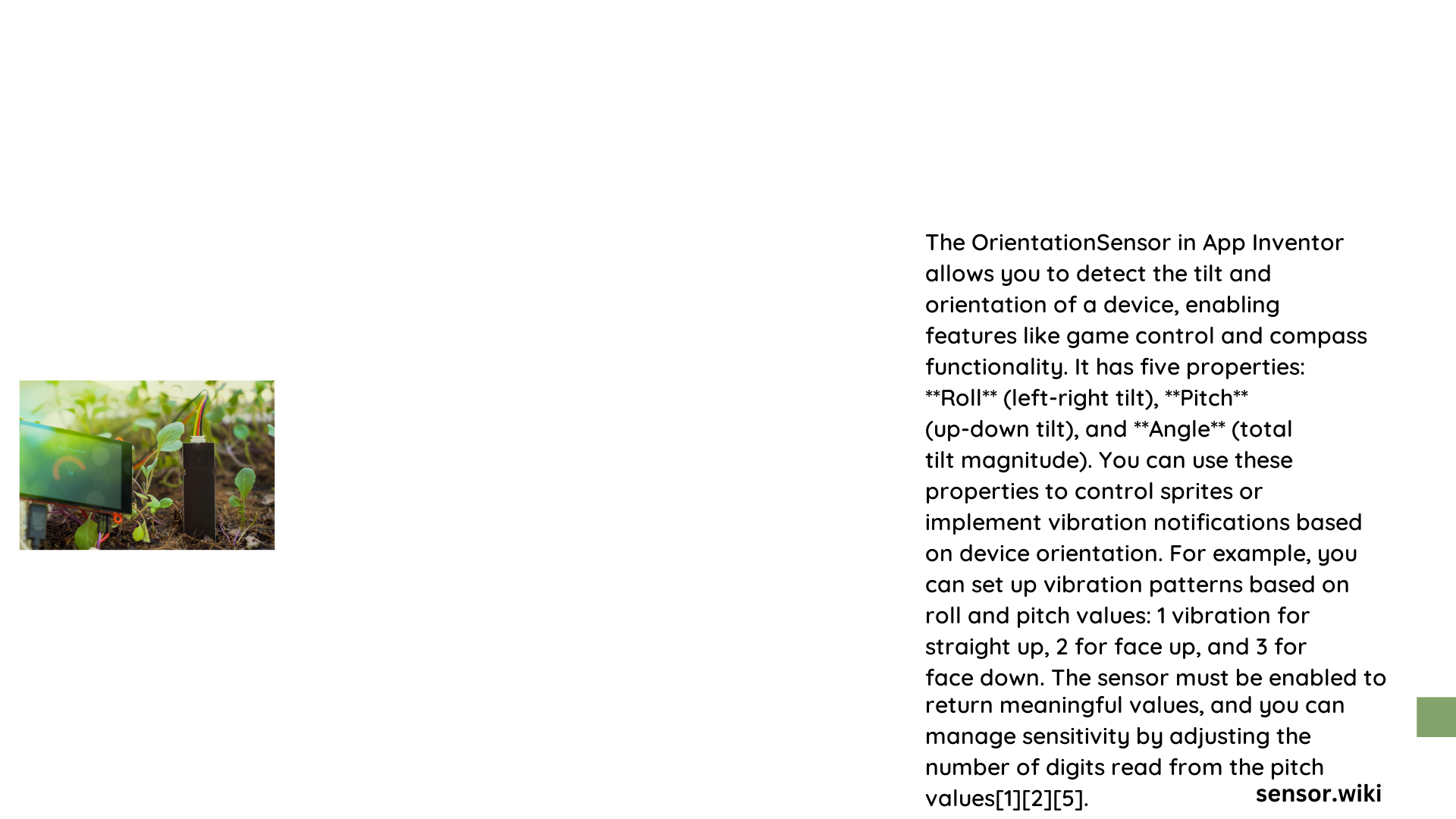
How to Configure Orientation Sensor?
- Add Sensor Component
- Navigate to Sensors palette
- Drag Orientation Sensor to Viewer
-
Configure accuracy settings
-
Create Event Handlers
- Implement
OrientationChangedevent -
Define actions based on sensor readings
-
Design User Interface
- Create responsive UI elements
- Map sensor data to visual representations
What Are Common Implementation Strategies?
Developers can utilize orientation sensor for multiple applications:
- Gaming controls
- Motion-based navigation
- Interactive educational tools
- Augmented reality experiences
Advanced Orientation Sensor Techniques
How to Optimize Sensor Performance?
- Accuracy Management
- High accuracy: Precise readings
- Medium accuracy: Balanced performance
-
Low accuracy: Battery conservation
-
Error Handling
- Implement calibration mechanisms
- Add sensor validation logic
- Provide user feedback
What Are Potential Challenges?
- Device compatibility variations
- Sensor drift and calibration issues
- Resource consumption
- Platform-specific limitations
Code Example: Simple Orientation Tracking
when OrientationSensor1.OrientationChanged
set Label1.Text to "Roll: " + OrientationSensor1.Roll
set Label2.Text to "Pitch: " + OrientationSensor1.Pitch
set Label3.Text to "Yaw: " + OrientationSensor1.Yaw
Best Practices for Orientation Sensor Development
- Test on multiple devices
- Handle different screen orientations
- Implement graceful error management
- Minimize battery consumption
- Provide clear user instructions
Performance Considerations
| Factor | Impact | Recommendation |
|---|---|---|
| Accuracy | Battery Drain | Use medium accuracy |
| Update Frequency | Resource Usage | Limit unnecessary updates |
| Sensor Precision | App Responsiveness | Implement smoothing algorithms |
Conclusion
Mastering the orientation sensor in App Inventor opens numerous possibilities for creating engaging, interactive mobile applications that respond dynamically to device movement.