Proximity sensor factory reset is a critical diagnostic procedure for resolving sensor-related malfunctions in smartphones. When your device experiences unexpected screen behavior during calls, unresponsive touch interactions, or inconsistent proximity detection, a systematic reset and calibration process can restore optimal sensor functionality. This comprehensive guide provides detailed, device-specific instructions to diagnose, reset, and recalibrate proximity sensors across various Android platforms.
What Causes Proximity Sensor Malfunction?
Proximity sensor issues can arise from multiple factors:
| Cause | Impact | Solution |
|---|---|---|
| Software Glitches | Intermittent screen behavior | Factory reset |
| Physical Obstruction | Reduced sensor sensitivity | Cleaning and recalibration |
| Hardware Degradation | Permanent sensor failure | Professional repair |
How to Perform Proximity Sensor Factory Reset?
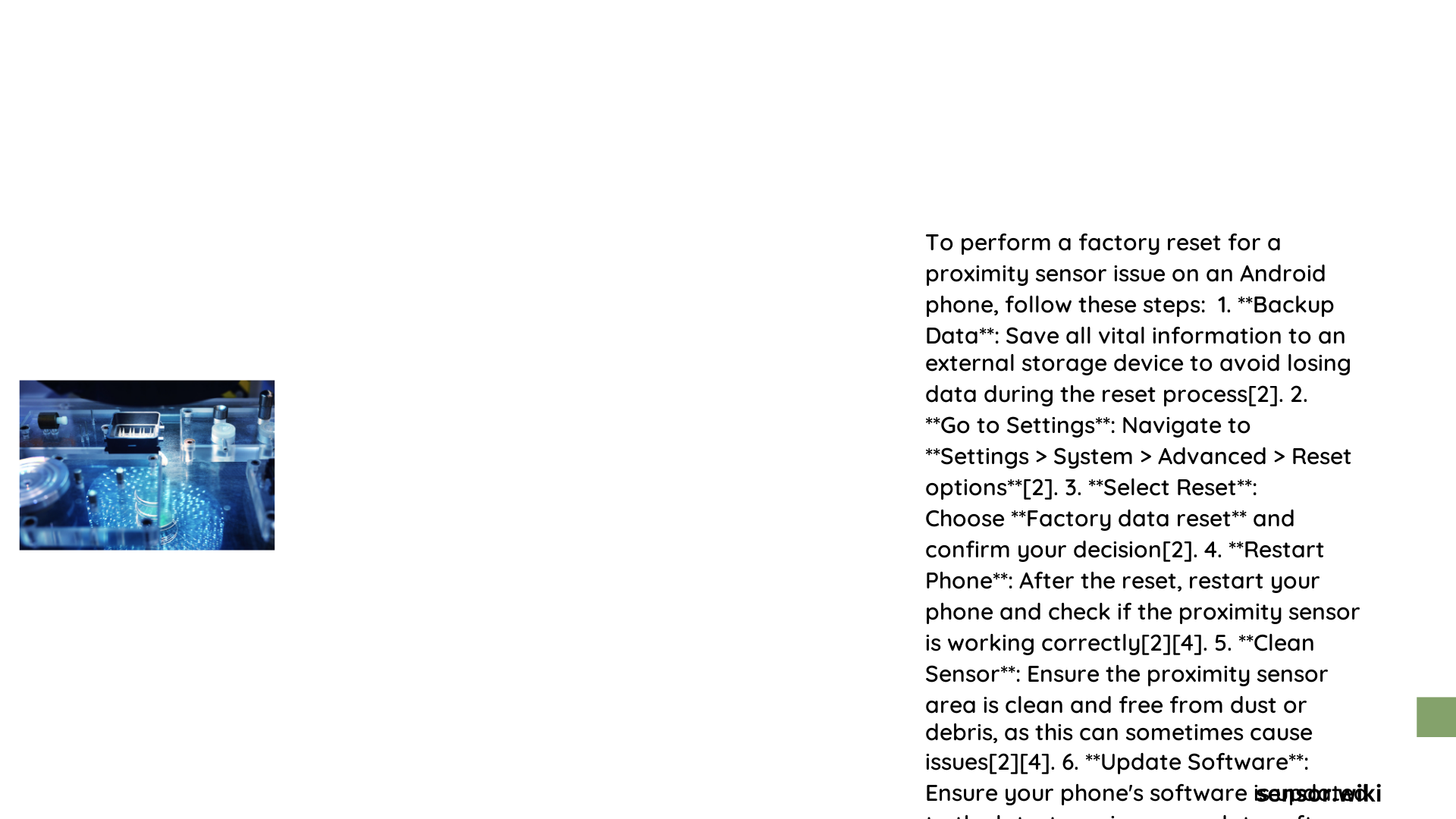
Android Device Reset Procedure
- Backup Data
- Transfer all important files
- Sync cloud accounts
-
Export contacts and media
-
Access Reset Options
- Navigate to Settings
- Select System or General Management
- Choose Reset or Factory Data Reset
Detailed Reset Steps for Different Manufacturers
Samsung Devices
- Go to Settings > General Management
- Select Reset
- Tap Factory Data Reset
- Confirm with device credentials
Google Pixel/Stock Android
- Open Settings
- Navigate to System
- Select Advanced
- Choose Reset Options
What to Do After Factory Reset?
Sensor Calibration Techniques
After resetting your device, follow these calibration steps:
- Clean sensor area with soft microfiber cloth
- Remove screen protectors temporarily
- Ensure proper lighting conditions
- Use manufacturer-specific diagnostic tools
Troubleshooting Post-Reset
If sensor issues persist:
– Update device firmware
– Check for app conflicts
– Perform hardware diagnostic tests
– Contact manufacturer support
Advanced Diagnostic Methods
Proximity Sensor Test Codes
Some manufacturers provide secret diagnostic codes:
– OnePlus: #808#
– Samsung: *#0*#
– Other Android: Manufacturer-specific codes
When to Seek Professional Help?
Consider professional repair if:
– Factory reset doesn’t resolve issues
– Sensor shows physical damage
– Diagnostic tests indicate hardware failure
Estimated Repair Costs
| Repair Type | Average Cost | Complexity |
|---|---|---|
| Software Recalibration | $0 – $50 | Low |
| Sensor Component Replacement | $50 – $150 | Medium |
| Full Device Repair | $150 – $300 | High |
Preventive Maintenance Tips
- Regular software updates
- Gentle device handling
- Avoid extreme temperature conditions
- Use compatible protective accessories
Key Takeaways
- Factory reset can resolve most proximity sensor issues
- Systematic approach is crucial
- Professional help might be necessary for complex problems
Note: Always backup data before performing a factory reset to prevent information loss.
References:
1. Android Sensor Diagnostics Guide
2. Smartphone Proximity Sensor Technical Documentation
3. Manufacturer Specific Troubleshooting Manuals