The Philips Hue motion sensor offers a powerful and intuitive way to enhance your smart home ecosystem by integrating seamlessly with Apple HomeKit. This versatile device enables automated lighting control, creating intelligent environments that respond dynamically to movement, light levels, and user preferences. By connecting the motion sensor through the Hue Bridge, users can transform their living spaces into responsive, energy-efficient smart home experiences.
What Are the Initial Requirements for Hue Motion Sensor Setup?
Hardware Prerequisites
Before beginning the integration process, ensure you have the following components:
| Component | Required | Purpose |
|---|---|---|
| Philips Hue Motion Sensor | ✓ | Primary motion detection device |
| Hue Bridge | ✓ | Network connection hub |
| HomeKit-compatible iOS device | ✓ | Configuration and management |
| Stable Wi-Fi Network | ✓ | Communication between devices |
Compatibility Checklist
- Verify Hue Bridge firmware is up-to-date
- Confirm iOS device runs latest HomeKit-supported operating system
- Ensure motion sensor batteries are fresh
How Do You Connect Hue Motion Sensor to HomeKit?

Detailed Connection Process
- Hue Bridge Configuration
- Connect Hue Bridge to home network
- Launch Hue mobile application
- Navigate to bridge settings
-
Add motion sensor by following in-app instructions
-
HomeKit Integration
- Open Apple Home app
- Select “Add Accessory”
- Scan HomeKit code on Hue Bridge
- Confirm sensor detection
What Automation Possibilities Exist with Hue Motion Sensor?
Smart Lighting Triggers
Hue motion sensors enable sophisticated lighting automations:
– Time-based room illumination
– Conditional light adjustments
– Brightness level modifications
– Room-specific motion detection
Advanced Automation Examples
- Nighttime hallway lighting
- Kitchen task lighting
- Energy-saving motion-triggered controls
- Security-enhanced illumination scenarios
How Can You Optimize Motion Sensor Performance?
Sensitivity Configuration
- Adjust motion detection range
- Customize light level triggers
- Set specific time-based rules
- Fine-tune sensor responsiveness
Placement Recommendations
- Mount at optimal height (approximately 6-7 feet)
- Avoid direct sunlight interference
- Position for maximum room coverage
- Consider potential obstructions
What Troubleshooting Steps Resolve Common Issues?
Connectivity Problems
- Restart Hue Bridge
- Check Wi-Fi signal strength
- Update firmware
- Verify HomeKit compatibility
Performance Optimization
- Replace batteries regularly
- Clean sensor lens
- Recalibrate motion detection
- Ensure minimal electromagnetic interference
What Are Best Practices for Hue Motion Sensor Management?
Maintenance Tips
- Monitor battery levels
- Periodically review automation rules
- Update device firmware
- Test sensor responsiveness
Privacy and Security
- Use HomeKit’s secure encryption
- Limit unnecessary automations
- Regularly review device permissions
- Disable sensors when not required
Technical Specifications
| Specification | Details |
|---|---|
| Battery Type | CR123A |
| Battery Life | Approximately 2 years |
| Detection Range | Up to 16 feet |
| Detection Angle | 100 degrees |
| Connectivity | Zigbee Light Link |
Conclusion
Integrating Hue motion sensors with HomeKit transforms traditional spaces into intelligent, responsive environments. By understanding setup processes, configuration techniques, and optimization strategies, users can create personalized, efficient smart home experiences.